In case if you have upgraded the core database from one Sitecore version to another, you may not be able to use the same password unless you reset it.
Transfer Users and Roles using Sitecore Package
To transfer the users and roles, you can use Sitecore Package or by serializing user accounts on one instance and de-serializing them on another instance or easiest way is it to use Sitecore PowerShell Extension. Below piece of script will get all the users and roles from the current version and provide a package.
Once the package is ready, you can use Sitecore Package Installer to install and click Continue Always if there is an user or role already available in the destination server, you can click Continue Always to proceed.
Transfer Password to new environment
Bringing the users and roles to the new environment will not bring the password. It may be necessary to manually reset user passwords after the transfer. Sitecore provided a simple utility to transfer the passwords to the destination server. Sitecore KB
You have to place the admin web page, provide the source and destination core or security db connection string. You will get an option to select the users to migrate their passwords. In the Sitecore provided file, you have to select one user at a time to move from left to right.
I modified to add a button to transfer all the available user's passwords in a single click of a button (Transfer All). You can get the updated file here in GitHub.
Note: In order for the tool to list the users, you need to make sure the users are already transferred to the destination Sitecore instance.
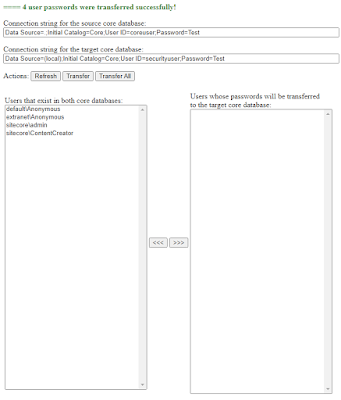
No comments:
Post a Comment